Turning Everyday Technology
into Opportunities
Partnership-powered IT consulting and services for growing businesses.
What We Do
As a leading Microsoft Partner INTEGY are ready to help you solve challenges you might be having with technology. As a Microsoft partner specialising across the Modern Work, Platform, Security and Data & AI our team is here to help you.
If you’re looking for an IT partner to kick start a project or provide expert level support, INTEGY are the trusted IT partner you are looking for.
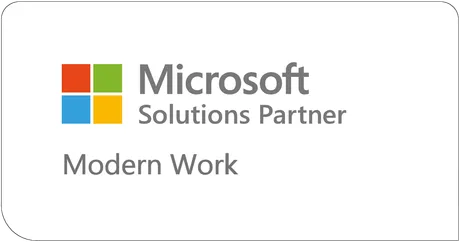
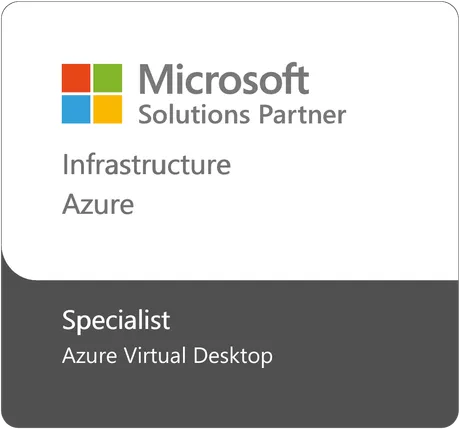

Ready to Take Your Next Step to Modern IT?
Too many businesses are stuck with outdated systems, half-used licences, and never-ending compliance headaches. We help you unlock the value in what you already have, strengthening security, freeing up your team, and making technology deliver real returns.
Paying for Microsoft but not using half of it?
You’ve already got the licences, but the features that could be making your life easier are sitting idle. We help you get full value from Microsoft 365 and Azure, so you’re not wasting money on unused tools.
Feeling the pressure on security & compliance?
It can feel like a constant battle to keep your business safe and compliant. You want actual peace of mind that comes from being aligned with standards like CIS and Cyber Essentials.
An IT team that’s stretched too thin?
You’ve got an in-house IT person that spends most of their time keeping the lights on, instead of adding real value. We take on the routine maintenance so they can focus on helping your business grow.
Ready for a more accountable IT partner?
Managing complex systems and strict standards are starting to slow you down. We help public sector and enterprise organisations modernise securely, delivering reliable, compliant IT that keeps pace with your goals.
Paying for Microsoft but not using half of it?
You’ve already got the licences, but the features that could be making your life easier are sitting idle. We help you get full value from Microsoft 365 and Azure, so you’re not wasting money on unused tools.
Feeling the pressure on security & compliance?
It can feel like a constant battle to keep your business safe and compliant. You want actual peace of mind that comes from being aligned with standards like CIS and Cyber Essentials.
An IT team that’s stretched too thin?
You’ve got an in-house IT person that spends most of their time keeping the lights on, instead of adding real value. We take on the routine maintenance so they can focus on helping your business grow.
Ready for a more accountable IT partner?
Managing complex systems and strict standards are starting to slow you down. We help public sector and enterprise organisations modernise securely, delivering reliable, compliant IT that keeps pace with your goals.
A Senior Engineer on Your Side
Continuity is key, our clients benefit from the alignment of a senior or architecture resource overseeing support and project deployment. A resource that is always available for advice, ensuring quality and strategic alignment. Our team become embedded, and focused on growing your business via technology improvements.
Your Partner in driving Digital Transformation
Large-scale environments come with plenty of moving parts. We partner with you to simplify, connect, and optimise your systems so your technology becomes a driver of performance, rather than a distraction from it.
Data That Drives Progress
We use data to drive results. Our reporting and insights are used to fuel continuous improvement, highlighting tangible, measurable improvements over time.
Cyber Essentials+ Made Simple
Our clients can quickly achieve Cyber Essentials+ certification because it’s what we align to. It’s just part and parcel of being a client in our blueprint.

“I would be very happy to recommend INTEGY.
I think to any small or medium-sized business, they’re a great MSP partner who will be proactive, you’ll get value for money from the relationship, they’ll really help you, especially in multi-site teams and technologies, cloud-based technologies and a fantastic Microsoft partner as well.”
Ed Pyke, CEO, Simpson Travel
Strong Foundations for Secure IT
At INTEGY, our managed services focus on the essentials every modern business needs: secure devices, strong defences, and clear reporting. Together, they form a blueprint that keeps you protected, productive, and ready for what’s next.
IT Consultancy
Our IT consultancy service is about giving you clear, practical guidance on how to get the most from your Microsoft Cloud environment and wider IT strategy.
Whether it’s streamlining processes, strengthening security, or guiding you through change, we’ll help you make confident decisions, built around your goals and objectives, that actually move your business forward.
Managed & Co-Managed IT Services
Every business needs reliable IT support, but not all in the same way. Some clients want us to be their fully outsourced IT department; others already have an in-house team who just needs a partner to take the pressure off.
Either way, our managed and co-managed services keep your devices secure, your systems running smoothly, and your people supported day to day, freeing you to focus on what really matters.
Licensing
We simplify Microsoft licensing by making sure you’ve got the right package, the right features, and the right setup for your business.
From Microsoft 365 Business Premium through to Microsoft 365 E5 and onto the advanced security and compliance add-ons, we’ll make sure you’re licensed efficiently, cost-effectively, and with no nasty surprises down the line.
IT Consultancy
Our IT consultancy service is about giving you clear, practical guidance on how to get the most from your Microsoft Cloud environment and wider IT strategy.
Whether it’s streamlining processes, strengthening security, or guiding you through change, we’ll help you make confident decisions, built around your goals and objectives, that actually move your business forward.
Managed & Co-Managed IT Services
Every business needs reliable IT support, but not all in the same way. Some clients want us to be their fully outsourced IT department; others already have an in-house technician who just needs a partner to take the pressure off.
Either way, our managed and co-managed services keep your devices secure, your systems running smoothly, and your people supported day to day, freeing you to focus on what really matters.
Licensing
We simplify Microsoft licensing by making sure you’ve got the right package, the right features, and the right setup for your business.
From Microsoft 365 Business Premium through to advanced security and compliance add-ons, we’ll make sure you’re licensed efficiently, cost-effectively, and with no nasty surprises down the line.
The Steps That Take You Further
Every business has its own starting point, whether it’s wanting to move on from old systems, worrying about staying secure, or just not getting enough from your Microsoft investment. Our approach is designed to meet you where you are today and take you where you need to be tomorrow.
Welcome to INTEGY Support
Discover
By running our lightweight assessment, we can quickly surface risks, and opportunities to align against recognised standards. We work with your senior stakeholders to understand business goals and how technology can enable.
Align
The INTEGY proven pattern maximises investment of your Microsoft licensing, enabling modern capabilities, security alignment and solid foundations that enable your business to operate in the AI era – and ready for Cyber Security Essentials +
Support
INTEGY have reimagined support. Proactive support to ensure your environment is properly managed as if it was ours. Reactive support for when change and response is required, backed with SLAs. Senior resource aligned, driving improvements and strategy via clear monthly reporting.
Improve
Rather than stopping at what could be considered “good enough”, we track progress, introduce new innovations, and keep your IT moving forward.
Discover
Lightweight assessment of your Microsoft environment, surfacing risks and opportunities against recognised standards.
Align
We baseline your environment to INTEGY’s proven pattern: secure, modern, and ready for Cyber Essentials+.
Support
Your named senior engineer provides day-to-day support, with clear monthly reporting and Secure Score benchmarking.
Improve
Rather than stopping at what could be considered “good enough”, we track progress, introduce new innovations, and keep your IT moving forward.
Book Your Free M365 Assessment
Get a clear picture of your Microsoft 365 setup and a tailored roadmap for what comes next, all at no cost.
- Free assessment of your Microsoft 365 environment
- Benchmark against CIS & Cyber Essentials
- Feel empowered to make informed IT decisions
